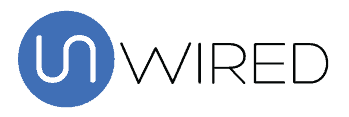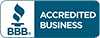Internet Tips for Zooming on Multiple Devices
If you have two or more children trying to do virtual learning at home, then you understand the struggle of making sure that your Internet connection is strong enough to handle multiple Zoom calls at once. Here are some tips to make sure that you are making the most of your Internet connection:
Use Active Speaker view instead of Gallery view.
Using the Active Speaker view reduces the amount of bandwidth needed because only one video is being shown a time. When Active Speaker view is enabled, the only video shown will be the person who is speaking. To enable speaker view, find the button that says, “Switch to Active Speaker”.
Connect directly to your router with a wired connection.
If possible, connect to your router directly using an ethernet cable. Using a wired connection to the router will increase your speed as opposed to a wireless connection through the Wi-Fi.
If unable to get a wired connection, move closer to the router.
If you don’t have an ethernet cable or are unable to connect directly to the router, try moving closer to the router. The closer you are to the router, the stronger the Internet connection will be.
Disable HD video or turn off video completely.
Disabling the HD video and only streaming in standard definition will decrease the amount of bandwidth you are using. If the instructor allows it, turn your video off completely.
Mute microphone when not talking.
When you are not speaking, mute your microphone so that you are not using up bandwidth by streaming your audio.
Avoid other activities on your Internet connection.
Make sure that no one else is using the Internet connection while you are on a Zoom call. The more activity on the Internet connection, the less speed and bandwidth will be available. Activities like streaming video or downloading games can slow down an Internet connection drastically.
Call in to the meeting instead of streaming audio.
If possible, call into the meeting using your phone instead of streaming the audio via your Internet connection. This will reduce the load on your bandwidth even more.
Make sure that you have enough bandwidth.
When Zooming or video calling, it is important to ensure that your Internet can handle the amount of bandwidth needed. Here are the Internet bandwidth requirements for Zoom:
1:1 video calling
- • 600kbps (up/down) for high quality video
- • 1.2 Mbps (up/down) for 720p HD video
- • Receiving 1080p HD video requires 1.8 Mbps (up/down)
- • Sending 1080p HD video requires 1.8 Mbps (up/down)
For group video calling
- • 800kbps/1.0Mbps (up/down) for high quality video
- • For gallery view and/or 720p HD video: 1.5Mbps/1.5Mbps (up/down)
- • Receiving 1080p HD video requires 2.5mbps (up/down)
- • Sending 1080p HD video requires 3.0 Mbps (up/down)
About unWired Broadband
unWired Broadband is the leading rural Internet provider in California’s Central Valley. Founded in 2003, we currently cover over 14,000 square miles between Stockton and the base of the Grapevine. Our 150 tower sites are strategically located to cover the rural and underserved areas that have been ignored by DSL, cable and fiber carriers. To see if you can get unWired where you live or work, contact us today!